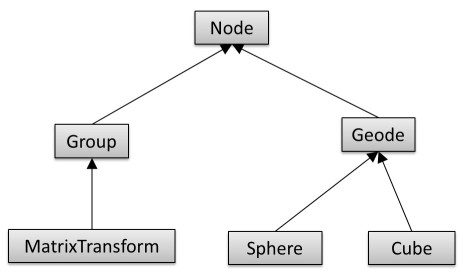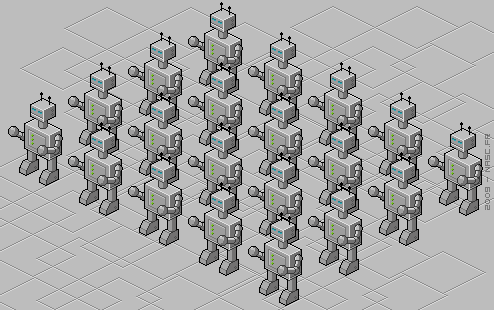Project3F16
Contents |
Project 3: Scene Graph
In this project you will need to implement a scene graph to render an army of robots.
The total score for this project is 100 points. Additionally, you can obtain up to 10 points of extra credit.
1. Sky Box (25 Points)
Start with code that uses your trackball code, and modify it to control the camera instead. (If you didn't get that to work the keyboard controls will suffice.)
Create a sky box for your scene with the robots. A sky box is a large, square box which is drawn around your entire scene. The inside walls of the box have pictures of a sky and a horizon. Sky boxes are typically cubic, which means that they consist of six square textures for the six sides of a cube. Here is a great tutorial for sky boxes in modern OpenGL.
Here is is a nice collection of textures for sky boxes, and here is an even bigger one.
Draw a cubic sky box and make it extremely big.
Make sure single-sided rendering (triangle culling) is enabled with these lines somewhere in your code to ensure that you will never see the outside of the box (this assumes that your sky box is defined with the triangles facing inward):
glEnable(GL_CULL_FACE); glCullFace(GL_BACK);
Use the following settings for your texture after your first glBindTexture(GL_TEXTURE_CUBE_MAP, id) for correct lighting and filtering settings:
// Make sure no bytes are padded: glPixelStorei(GL_UNPACK_ALIGNMENT, 1); // Select GL_MODULATE to mix texture with polygon color for shading: glTexEnvf(GL_TEXTURE_ENV, GL_TEXTURE_ENV_MODE, GL_MODULATE); // Use bilinear interpolation: glTexParameteri(GL_TEXTURE_CUBE_MAP, GL_TEXTURE_MIN_FILTER, GL_LINEAR); glTexParameteri(GL_TEXTURE_CUBE_MAP, GL_TEXTURE_MAG_FILTER, GL_LINEAR); // Use clamp to edge to hide skybox edges: glTexParameteri(GL_TEXTURE_CUBE_MAP, GL_TEXTURE_WRAP_S, GL_CLAMP_TO_EDGE); glTexParameteri(GL_TEXTURE_CUBE_MAP, GL_TEXTURE_WRAP_T, GL_CLAMP_TO_EDGE);
To familiarize yourself with texture mapping in OpenGL, we provide sample code, which loads a PPM file and uses it as a texture for a quad. If you decide to use one of the above referenced sky box images, you will have to convert them from JPEG to PPM format. The free image processing tool IrfanView for Windows will do this for you. Alternatively, you can use a third party library such as SOIL to natively load JPEG images.
Grading:
- 5 points for functional camera controls with keyboard or mouse
- 5 points for the sky box without textures
- 5 points for the textures
- 5 points for correct rendering of edges and corners (seamless edges)
- 5 points for correct culling of the skybox
2. Scene Graph Engine (20 Points)
To create the parts of the robot (torso, arms, legs), we need to first implement a scene graph structure for our rendering engine. Use the following hierarchy:
The classes should have at least the following functionality:
- Class Node should be abstract and serve as the common base class. It should implement an abstract draw method: virtual void draw(Matrix4 C) = 0, and also an abstract virtual void update() = 0 method to separate bounding sphere updates from rendering. (3 points)
- Group should store a list of pointers to child nodes (std::list<Node*>) and provide functionality to add and remove child nodes (addChild(), removeChild()). Its draw method needs to traverse the list of children and call each child node's draw function. (3 points)
- Geode should be an abstract class. It should set the modelview matrix to the current C matrix, and have an abstract render function to render its geometry. (3 points)
- MatrixTransform should store a 4x4 transformation matrix M which is multiplied with matrix C, which is passed to the draw method. (3 points)
- Sphere should have a draw function which draws a sphere. You need to write your own tessellation algorithm to render a sphere. (5 points)
- Cube should have a draw function which draws a cube. You can extend the Cube arrays given in project 2, or use your own implementation of a cube. (3 points)
3. Walking Robot (25 Points)
Now we are going to finish our robot's geometry. First get your rendering engine ready to recursively traverse the scene graph for rendering by creating a root node of type Group and calling its draw() function with the identity matrix as its parameter.
Besides the head, the robot should have a torso, arms and legs. This means that it has to consist of at least 6 instances of Geode-derivatives. You can use the sphere and cube classes for the body parts, and add more shapes as you like (but they must be more complicated than cubes). Each Geode-derivative should have a MatrixTransform before it to position the body part(s) below it in the scene graph. You might want some of your basic shapes, such as spheres and cubes, elongated, rotated, or otherwise deformed, which you should do with separate MatrixTransform nodes for (non-uniform) scales, and/or rotations. It is very common to concatenate multiple MatrixTransform nodes in a scene graph, each of which doing a separate affine transformation (e.g., one for position, one for scale, one to rotate - each separate MatrixTransforms).
Animate the robot to make it look like it is walking: move arms and legs back and forth by rotating around hip and shoulder joints. You can do this by re-calculating rotation matrices every frame by increasing or decreasing the respective angle by a small amount, up to a limit point at which you reverse the direction.
Grading:
- 2.5 points for each of the 6 parts of the robot
- 10 points for the animation
4. Robot Army (15 Points)
Test your implementation by constructing a scene which consists of a large amount of robots, at least 100. The robots can all be identical clones, or you can vary their geometry.
- Distribute the robots on a 2D grid (i.e., place them on a plane with uniform spacing). For 100 robots, use a 10x10 grid. (10 points)
- Enable the animation for your robots so that they look like they are walking. (3 points)
- Enable your rotation, pan and scale routines (keyboard or mouse) to allow the user to rotate the grid of 3D objects and zoom in or out. (2 points)
This image illustrates the grid layout of the robots:
5. Culling (15 Points)
Implement object level culling, to allow the existence of thousands of instances of your robot, without having to render them all at once.
Calculate a bounding sphere (Vector3 for its center point, and a radius) for each of your robots, which contains all parts of the robot. Allow the display of the bounding spheres by rendering them as wireframe spheres. Enable a keyboard key to toggle the bounding spheres on and off. (3 points)
Note: You do not need to find the tightest possible bounding spheres - that can be rather difficult. Just make them as tight as you reasonably can.
Add view frustum culling using the bounding spheres of the objects. If the bounding sphere of an object is completely outside of the view frustum, the object should be culled (not rendered). Your culling algorithm should make use of a utility function to test whether a bounding sphere intersects with a given plane (the planes of the view frustum), or whether the sphere is entirely on one side of the plane. Enable a keyboard key to turn culling on and off. (10 points)
Increase the amount of robots by orders of magnitude, by creating a larger array of them. A good portion of the array should be off screen for the culling to be effective. Display the rendering time per frame in your text window, and show that by turning culling on your rendering time decreases. (2 points)
6. Extra Credit: Flashlight (10 Points)
a) Implement a scene graph node class for a light source (Light), which implements a flashlight, implemented as a spot light. Attach the Light node to your robot's hand via the scene graph. You can try giving each of the robots in your army a flashlight, but that is likely too compute intensive, so you can either use only one or a few flashlights, or just one robot with a flashlight. If you don't do part b), you can turn off the sky box's textures and use plain walls to show the flashlight's light spot. (7 points)
b) Modify your spot light shader to work with textures, so that you can see the flashlight's light spot properly illuminating the sky box. (3 points)