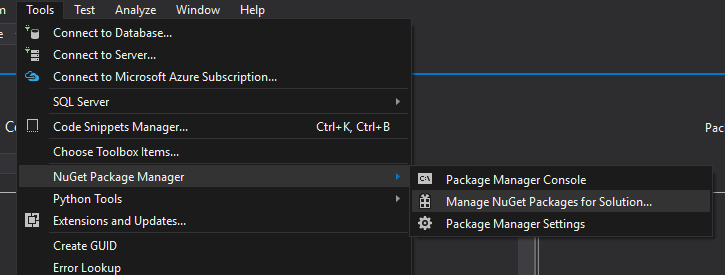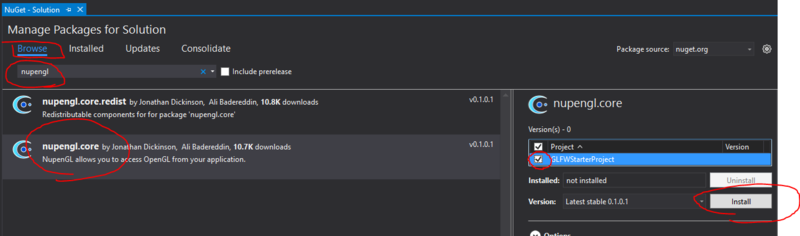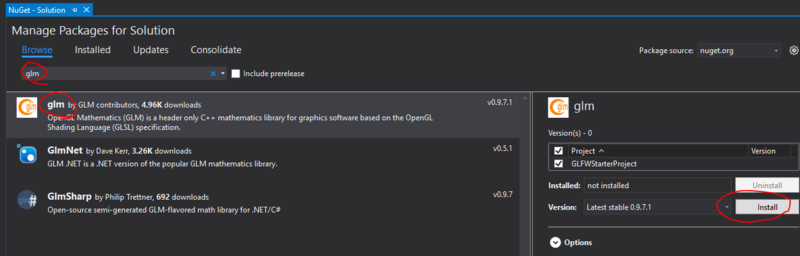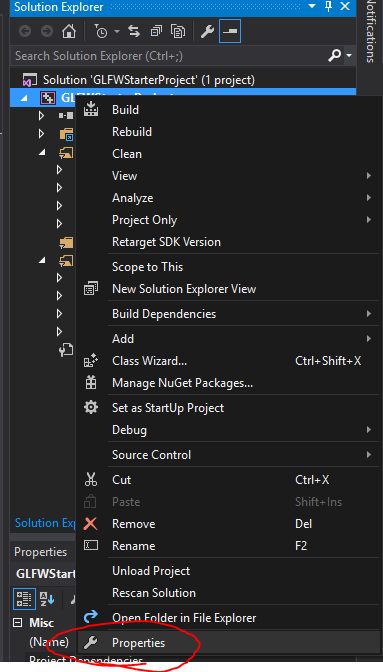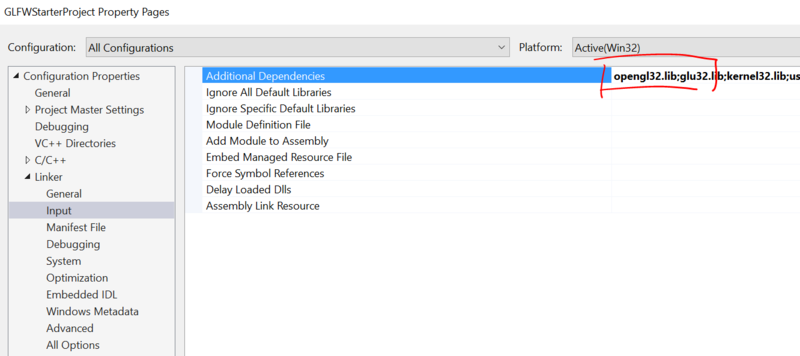BasecodeCSE167S16
Contents |
Starter Code for Programming Projects
The purpose of this web page is to introduce OpenGL programming and set up your computer so that you can begin developing OpenGL applications.
In order to display an image, you must create a drawing canvas, which is essentially a window. With OpenGL, you create a window and then create an OpenGL drawing context associated with that window, which allows you to use your video hardware to draw 3D objects directly into that window. Opening that window and creating the OpenGL context is cumbersome and varies from system to system. The purpose of GLFW is to simplify and unify this initial step.
The PCs in the computer lab already have GLFW and Visual Studio installed.
For your personal computer we will show you how to download and install GLFW and configure Visual Studio/XCode to use it.
Starter Code on Lab Computer
Starter Code on Personal Computer
Windows
The very first thing you'll be doing is downloading and installing the Microsoft Visual Studio 2015 Community Edition for free.
Once that is done and you have unzipped your starter code, we're ready to begin configuring our Microsoft Visual Studio solution to work with OpenGL.
- Open the solution GLFWStarterProject.sln with Microsoft Visual Studio 2015.
- Open the NuGet Package Manager by selecting Tools->NuGet Package Manager->Manage NuGet Packages for Solution...
- Make sure you're in the Browse tab. Search for nupengl and install the nupengl.core package (NOT nupengl.core.redist).
- If the install button is greyed out, make sure the GLFWStarterProject checkbox is on.
- Similarly, install the glm package.
- Now that we have all our packages, we just need to Link against the OpenGL libraries.
- We can do that by going to our project's(note: NOT solution) Properties. Right-click on GLFWStarterProject project in the Solution Explorer.
- Once in project properties, go to Linker->Input to prepend opengl32.lib;glu32.lib; to Additional Dependencies.