Difference between revisions of "Project2F15"
(→Project 2: Viewing 3D Scenes) |
(→1b. Testing (25 Points)) |
||
| (4 intermediate revisions by 2 users not shown) | |||
| Line 23: | Line 23: | ||
<pre> | <pre> | ||
glMatrixMode(GL_MODELVIEW); | glMatrixMode(GL_MODELVIEW); | ||
| − | glLoadMatrixf(camera. | + | glLoadMatrixf(camera.getInverseMatrix().ptr()); |
</pre> | </pre> | ||
| Line 39: | Line 39: | ||
Add the house to your existing software application and support keyboard keys 'F2' and 'F3' to switch to it. 'F1' should show the cube from project 1. ('''5 points''') | Add the house to your existing software application and support keyboard keys 'F2' and 'F3' to switch to it. 'F1' should show the cube from project 1. ('''5 points''') | ||
| − | Compare your implementation to the correct result images shown below. If you can accurately re-create the images you will receive '''5 points''' for each image. Note that you need to set OpenGL's lighting to 'off' with <tt>glDisable(GL_LIGHTING)</tt> to match your results. | + | Compare your implementation to the correct result images shown below. If you can accurately re-create the images you will receive '''5 points''' for each image. Note that you need to set OpenGL's lighting to 'off' with <tt>glDisable(GL_LIGHTING)</tt> to match your results. Make sure you turn the lights on again for part 2 of the project. |
{| style="text-align: center;" | {| style="text-align: center;" | ||
| Line 92: | Line 92: | ||
The starter code at the GitHub repository has been updated with a new OBJObject class for OBJ files, which may help you get started on the creation of the OBJ loader. | The starter code at the GitHub repository has been updated with a new OBJObject class for OBJ files, which may help you get started on the creation of the OBJ loader. | ||
| − | Use function keys F4, F5 and F6 to load the three models, respectively. | + | Use function keys F4, F5 and F6 to load the three models, respectively. The F1, F2 and F3 keys should retain their functionality of loading the cube and the two houses. Only one 3D model should be displayed at any given time. |
Once a model file has been loaded, the following keyboard commands to manipulate the cube from project 1 should work with it: x/X, y/Y, z/Z, o/O, s/S, r. | Once a model file has been loaded, the following keyboard commands to manipulate the cube from project 1 should work with it: x/X, y/Y, z/Z, o/O, s/S, r. | ||
| Line 106: | Line 106: | ||
We offer two options for additional credit. Each counts as 5 points, but they build on each other - you need to implement option 1 first before implementing option 2. | We offer two options for additional credit. Each counts as 5 points, but they build on each other - you need to implement option 1 first before implementing option 2. | ||
| − | 1. Allow loading multiple data sets at once: | + | 1. Allow loading multiple data sets at once: every time you hit one of the keys to load a data set, that data set gets loaded in addition to what is already displayed, and can be manipulated with the keyboard keys. That way you can load a model in, place it, load another model, place it, and so on until the rendering performance gets too slow. How many dragons can your computer display? |
| − | + | ||
| − | + | ||
2. Control the camera with keyboard commands: allow zooming in on the objects, changing the location of the camera, and changing its orientation. You can use function key F7 to switch to camera control mode, then use the usual keyboard commands to move the camera around. | 2. Control the camera with keyboard commands: allow zooming in on the objects, changing the location of the camera, and changing its orientation. You can use function key F7 to switch to camera control mode, then use the usual keyboard commands to move the camera around. | ||
Latest revision as of 11:12, 9 October 2015
Contents |
Project 2: Viewing 3D Scenes
This homework assignment consists of three parts, but only the first two are mandatory to get full credit (100 points). In the first part you will need to implement camera matrices and apply them to a simple scene. In the second part you will need to load 3D model files and display them in your viewer. In the third, optional part you are asked to add additional features.
This assignment is due on Friday, October 9th at 2pm and needs to be presented to the course staff on the due date in the CSE basement labs.
The project will be discussed on Monday, October 5th at 3pm at PCYNH 121.
1. The Camera Matrix (50 Points)
1a. Creating the Camera Matrix (25 Points)
As described in the lecture slides, create a camera class Camera with member variables for a 'center of projection' e, a 'look at point' d, and an 'up vector' up (10 points). The class should have an internal camera matrix C, derived from e, d and up (15 points).
1b. Testing (25 Points)
As a basis use your source code from last week. We provide source code to generate a simple scene with a house to test your camera matrix implementation. Add this code to render the house (10 points).
Make sure the OpenGL's projection matrix is set as it was in the Cube example from assignment 1.
In your GLUT Display callback, set OpenGL's model-view matrix to your camera matrix C:
glMatrixMode(GL_MODELVIEW); glLoadMatrixf(camera.getInverseMatrix().ptr());
Render two images of the scene using these two sets of parameters for your camera matrix:
- Image 1:
- Center of projection: 0, 24.14, 24.14
- Look at point: 0, 0, 0
- Up vector 0, 1, 0
- Image 2:
- Center of projection: -28.33, 11.66, 23.33
- Look at point: -5, 0, 0
- Up vector 0, 1, 0.5
Add the house to your existing software application and support keyboard keys 'F2' and 'F3' to switch to it. 'F1' should show the cube from project 1. (5 points)
Compare your implementation to the correct result images shown below. If you can accurately re-create the images you will receive 5 points for each image. Note that you need to set OpenGL's lighting to 'off' with glDisable(GL_LIGHTING) to match your results. Make sure you turn the lights on again for part 2 of the project.
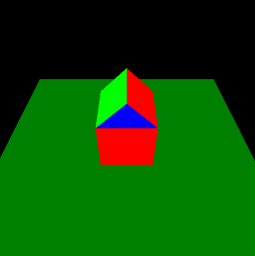 |
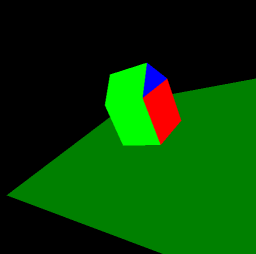
|
| Image 1 | Image 2 |
Notes:
- Do not use the gluLookAt function in this homework assignment (you can use it in future projects).
- In addition to glutKeyboardFunc, you will need to use glutSpecialFunc to parse the Function keys. There are pre-defined constants for them, they are named GLUT_KEY_F1 through GLUT_KEY_F12.
2. 3D Model Loader (50 Points)
OBJ files are 3D model files which store the shape of an object with a number of vertices, associated vertex normals, and connectivity information to form triangles. Wikipedia has excellent information on the OBJ file format. The file format is an ASCII text format, which means that the files can be viewed and edited with a any text editor, such as Notepad.
Here are three files for you to work with:
The files provided in this project only use the following three data types (other OBJ files may support more):
- v: 'vertex': followed by six floating point numbers. The first three are for the vertex position (x,y,z coordinate), the next three are for the vertex color (red, green, blue) ranging from 0 to 1. Example:
v 0.145852 0.104651 0.517576 0.2 0.8 0.4
- vn: 'vertex normal': three floating point numbers, separated by white space. The numbers are for a vector which is used as the normal for a triangle. Example:
vn -0.380694 3.839313 4.956321
- f: 'face': lists three sets of indices to vertices and normals, which are the three corners of a triangle. Example:
f 31514//31514 31465//31465 31464//31464
Lines starting with a '#' sign are comments and can safely be ignored.
Write your parser so that it goes through the OBJ file, line by line. It should read in the first character of each line and based on it decide how to proceed. Lines with parameters can be read with the fscanf command. Here is an example for vertices:
FILE* fp; // file pointer
float x,y,z; // vertex coordinates
float r,g,b; // vertex color
int c1,c2; // characters read from file
fp = fopen("bunny.obj","rb");
if (fp==NULL) { cerr << "error loading file" << endl; exit(-1); }
c1 = fgetc(fp);
c2 = fgetc(fp);
if (c1=='v') && (c2==' ')
fscanf(fp, "%f %f %f %f %f %f", &x, &y, &z, &r, &g, &b);
// parse other cases and loop over lines of file
fclose(fp); // make sure you don't forget to close the file when done
The starter code at the GitHub repository has been updated with a new OBJObject class for OBJ files, which may help you get started on the creation of the OBJ loader.
Use function keys F4, F5 and F6 to load the three models, respectively. The F1, F2 and F3 keys should retain their functionality of loading the cube and the two houses. Only one 3D model should be displayed at any given time.
Once a model file has been loaded, the following keyboard commands to manipulate the cube from project 1 should work with it: x/X, y/Y, z/Z, o/O, s/S, r.
Grading:
- -10 if only one data set loads
- -10 if the normals are incorrect
- -10 if the triangle mesh is incorrect
- -2 for each keyboard command from project 1 that doesn't work
3. Optional: Improvements (10 Points)
We offer two options for additional credit. Each counts as 5 points, but they build on each other - you need to implement option 1 first before implementing option 2.
1. Allow loading multiple data sets at once: every time you hit one of the keys to load a data set, that data set gets loaded in addition to what is already displayed, and can be manipulated with the keyboard keys. That way you can load a model in, place it, load another model, place it, and so on until the rendering performance gets too slow. How many dragons can your computer display?
2. Control the camera with keyboard commands: allow zooming in on the objects, changing the location of the camera, and changing its orientation. You can use function key F7 to switch to camera control mode, then use the usual keyboard commands to move the camera around.