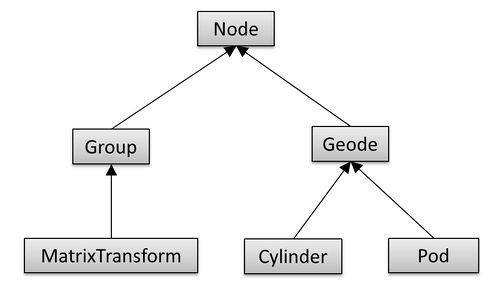Difference between revisions of "Project3S16"
(→Project 3) |
(→2. Scene Graph Engine (15 Points)) |
||
| (60 intermediate revisions by 3 users not shown) | |||
| Line 1: | Line 1: | ||
| − | + | =Project 3: Wedding Cake= | |
| − | + | ||
| − | + | ||
| − | + | ||
| − | + | ||
| − | + | ||
| − | + | In this project you will need to implement a scene graph to render a novel theme park ride. The ride is the Wedding Cake from the [https://youtu.be/RVeHxUVkW4w Centrifuge Brain Project video] - the relevant part of the video starts [https://youtu.be/RVeHxUVkW4w?t=1m53s 1:53 minutes into the clip]. | |
| + | |||
| + | The total score for this project is 100 points. Additionally, you can obtain up to 10 points of extra credit. | ||
| − | + | ==1. Sky Box (20 Points)== | |
| + | Start with code that uses your trackball code, and modify it to control the camera instead. (If you didn't get that to work the keyboard controls will suffice.) | ||
| − | + | Create a sky box for your scene. A sky box is a large, square box which is drawn around your entire scene. The inside walls of the box have pictures of a sky and a horizon. Sky boxes are typically cubic, which means that they consist of six square textures for the six sides of a cube. [http://learnopengl.com/#!Advanced-OpenGL/Cubemaps Here] is a great tutorial for sky boxes in modern OpenGL. | |
| − | + | [http://www.f-lohmueller.de/pov_tut/skyboxer/skyboxer_3.htm Here is is a nice collection of textures for sky boxes], and [http://www.custommapmakers.org/skyboxes.php here is an even bigger one]. | |
| − | + | ||
| − | + | ||
| − | + | Draw a cubic sky box and make it big enough to hold an entire theme park. | |
| − | + | Make sure single-sided rendering (triangle culling) is enabled with these lines somewhere in your code to ensure that you will never see the outside of the box: | |
| − | + | <pre> | |
| + | glEnable(GL_CULL_FACE); | ||
| + | glCullFace(GL_BACK); | ||
| + | </pre> | ||
| − | + | Use the following settings for your texture after your first <code>glBindTexture(GL_TEXTURE_CUBE_MAP, id)</code> for correct lighting and filtering settings: | |
| − | + | <pre> | |
| − | + | // Make sure no bytes are padded: | |
| − | + | glPixelStorei(GL_UNPACK_ALIGNMENT, 1); | |
| − | + | ||
| − | + | ||
| − | + | ||
| − | + | // Select GL_MODULATE to mix texture with polygon color for shading: | |
| + | glTexEnvf(GL_TEXTURE_ENV, GL_TEXTURE_ENV_MODE, GL_MODULATE); | ||
| − | + | // Use bilinear interpolation: | |
| + | glTexParameteri(GL_TEXTURE_CUBE_MAP, GL_TEXTURE_MIN_FILTER, GL_LINEAR); | ||
| + | glTexParameteri(GL_TEXTURE_CUBE_MAP, GL_TEXTURE_MAG_FILTER, GL_LINEAR); | ||
| − | + | // Use clamp to edge to hide skybox edges: | |
| + | glTexParameteri(GL_TEXTURE_CUBE_MAP, GL_TEXTURE_WRAP_S, GL_CLAMP_TO_EDGE); | ||
| + | glTexParameteri(GL_TEXTURE_CUBE_MAP, GL_TEXTURE_WRAP_T, GL_CLAMP_TO_EDGE); | ||
| − | + | </pre> | |
| + | |||
| + | To familiarize yourself with texture mapping in OpenGL, we provide [[Media:project3s16-texture.cpp | sample code]], which loads a PPM file and uses it as a texture for a quad. If you decide to use one of the above referenced sky box images, you will have to convert them from JPEG to PPM format. The free image processing tool [http://www.irfanview.com IrfanView] for Windows will do this for you. Alternatively, you can use a third party library such as [http://lonesock.net/soil.html SOIL] to natively load JPEG images. | ||
'''Grading:''' | '''Grading:''' | ||
| − | * | + | * 5 points for functional camera controls with keyboard or mouse |
| + | * 5 points for the sky box without textures | ||
| + | * 5 points for the textures | ||
| + | * 5 points for correct rendering of edges and corners (seamless edges) | ||
| − | == | + | ==2. Scene Graph Engine (15 Points)== |
| − | + | Implement a scene graph structure to simplify rendering of the ride. Use the following hierarchy: | |
| − | + | [[Image:project3S16-scenegraph.jpg|500px]] | |
| − | + | The classes should have at least the following functionality: | |
| − | + | ||
| − | + | ||
| − | + | * Class <tt>Node</tt> should be abstract and serve as the common base class. It should implement an abstract draw method: <tt>virtual void draw() = 0</tt>, and also an abstract <tt>virtual void update(glm::mat4 C) = 0</tt> method. (2 points) | |
| + | * <tt>Group</tt> should store a list of pointers to child nodes (std::list<Node*>) and provide functionality to add and remove child nodes (addChild(), removeChild()). Its draw method needs to traverse the list of children and call each child node's draw function. (2 points) | ||
| + | * <tt>Geode</tt> should be an abstract class. It should update the rendering matrix, and have a draw function to draw its geometry. (2 points) | ||
| + | * <tt>MatrixTransform</tt> should store a 4x4 transformation matrix M which is multiplied with matrix C, which is passed to the draw method. (3 points) | ||
| + | * <tt>Cylinder</tt> should draw a cylinder, which you can load from [http://ivl.calit2.net/wiki/images/9/92/Cylinder.zip this OBJ file]. (3 points) | ||
| + | * <tt>Pod</tt> should draw the [http://ivl.calit2.net/wiki/images/a/a2/Pod.zip OBJ model of a pod]. (3 points) | ||
| − | + | '''Notes:''' | |
| + | * Make sure your Cylinder and Pod classes only load the OBJ models from disk once. | ||
| − | + | ==3. Building the Wedding Cake Ride (20 Points)== | |
| − | + | First get your software ready to recursively traverse the scene graph for rendering by creating a root node of type Group and calling its draw() function with the identity matrix as its parameter. | |
| − | + | Then create the Wedding Cake ride. The ride should have three levels, each with three big arms to hold another three arms with pods at the end, for a total of 27 pods. Use your Cylinder class for the vertical center post, and smaller instances of the Cylinder class for the horizontal arms, and smaller yet Cylinders to hold the pods. | |
| − | + | In this part of the project you do not need to animate the ride. We'll do that next. | |
| − | * | + | '''Grading:''' |
| + | * 5 points for vertical main post. | ||
| + | * 5 points for the horizontal arms that attach to the main post. | ||
| + | * 5 points for the shorter horizontal arms that hold the pods. | ||
| + | * 5 points for the pods. | ||
| − | + | ==4. Animating the Ride (30 Points)== | |
| − | + | Animate the Wedding Cake ride by modifying the following things (5 points each): | |
| − | + | ||
| − | + | ||
| − | + | ||
| − | + | ||
| − | + | ||
| − | + | ||
| − | + | * Rotate the entire ride about its center post. | |
| + | * Rotate each set of three pods about its center. | ||
| + | * Rotate each pod about itself. | ||
| + | * Make the main, vertical post extend and contract. | ||
| + | * Make the posts that extend horizontally from the center extend their length, independently from each other. | ||
| + | * Make the horizontal arms that hold the pods change their lengths, independently from each other. | ||
| − | + | '''Notes:''' | |
| + | * For the purpose of extending and contracting the arms, don't use scale nodes because they would scale everything below them not only the cylinders. Instead, you could draw two cylinders for each arm, in the same place, and shift them apart to extend the length of the arm. | ||
| + | * You don't have to sway the arms or posts individually like the later part in the video. | ||
| − | + | ==5. Bear Camera (15 Points)== | |
| − | + | ||
| − | + | Use your Bear data set from the previous project to place the bear in one of the pods. You'll have to downscale it by adding a MatrixTransform node with a scale operation in front of it, and you'll also have to shift it so that it sits in the right place, and you may have to rotate it as well. Fiddle with it so the bear sits comfortably in the pod. | |
| − | + | [[File:Bearpod.png|200px]] | |
| + | |||
| + | Once Bear is in place, create a camera class for the scene graph and place a camera right in front of the Bear's face, to simulate what he sees(i.e. a POV camera). Add keyboard support('c') to switch between the outside view and the Bear's view. To calculate the camera matrix you will have to find the camera node and traverse the scene graph from this node up to the top, before you start the scene graph traversal to render the geometry. | ||
'''Grading:''' | '''Grading:''' | ||
| − | * | + | * 5 points for placing the bear in the pod. |
| − | * | + | * 10 points for the camera view from the Bear's perspective. |
| − | + | ||
| + | ==6. Extra Credit: Split Screen (10 Points)== | ||
| − | + | There are three extra credit options. You can do up to two of them, each of them gets you 5 extra points. | |
| − | Implement a | + | # Implement a split screen view which shows both the scene camera, as well as the view from the bear, side by side. |
| + | # Create special event lighting for the Wedding Cake ride. Use at least three spot lights in different colors that are located on the ground and moving to illuminate the ride from different directions, by each following a different pod. | ||
| + | # Make the motion of the ride more like in the video: bend the cylinders, extend them out more than just one cylinder length, etc. | ||
Latest revision as of 17:56, 3 May 2016
Contents |
Project 3: Wedding Cake
In this project you will need to implement a scene graph to render a novel theme park ride. The ride is the Wedding Cake from the Centrifuge Brain Project video - the relevant part of the video starts 1:53 minutes into the clip.
The total score for this project is 100 points. Additionally, you can obtain up to 10 points of extra credit.
1. Sky Box (20 Points)
Start with code that uses your trackball code, and modify it to control the camera instead. (If you didn't get that to work the keyboard controls will suffice.)
Create a sky box for your scene. A sky box is a large, square box which is drawn around your entire scene. The inside walls of the box have pictures of a sky and a horizon. Sky boxes are typically cubic, which means that they consist of six square textures for the six sides of a cube. Here is a great tutorial for sky boxes in modern OpenGL.
Here is is a nice collection of textures for sky boxes, and here is an even bigger one.
Draw a cubic sky box and make it big enough to hold an entire theme park.
Make sure single-sided rendering (triangle culling) is enabled with these lines somewhere in your code to ensure that you will never see the outside of the box:
glEnable(GL_CULL_FACE); glCullFace(GL_BACK);
Use the following settings for your texture after your first glBindTexture(GL_TEXTURE_CUBE_MAP, id) for correct lighting and filtering settings:
// Make sure no bytes are padded: glPixelStorei(GL_UNPACK_ALIGNMENT, 1); // Select GL_MODULATE to mix texture with polygon color for shading: glTexEnvf(GL_TEXTURE_ENV, GL_TEXTURE_ENV_MODE, GL_MODULATE); // Use bilinear interpolation: glTexParameteri(GL_TEXTURE_CUBE_MAP, GL_TEXTURE_MIN_FILTER, GL_LINEAR); glTexParameteri(GL_TEXTURE_CUBE_MAP, GL_TEXTURE_MAG_FILTER, GL_LINEAR); // Use clamp to edge to hide skybox edges: glTexParameteri(GL_TEXTURE_CUBE_MAP, GL_TEXTURE_WRAP_S, GL_CLAMP_TO_EDGE); glTexParameteri(GL_TEXTURE_CUBE_MAP, GL_TEXTURE_WRAP_T, GL_CLAMP_TO_EDGE);
To familiarize yourself with texture mapping in OpenGL, we provide sample code, which loads a PPM file and uses it as a texture for a quad. If you decide to use one of the above referenced sky box images, you will have to convert them from JPEG to PPM format. The free image processing tool IrfanView for Windows will do this for you. Alternatively, you can use a third party library such as SOIL to natively load JPEG images.
Grading:
- 5 points for functional camera controls with keyboard or mouse
- 5 points for the sky box without textures
- 5 points for the textures
- 5 points for correct rendering of edges and corners (seamless edges)
2. Scene Graph Engine (15 Points)
Implement a scene graph structure to simplify rendering of the ride. Use the following hierarchy:
The classes should have at least the following functionality:
- Class Node should be abstract and serve as the common base class. It should implement an abstract draw method: virtual void draw() = 0, and also an abstract virtual void update(glm::mat4 C) = 0 method. (2 points)
- Group should store a list of pointers to child nodes (std::list<Node*>) and provide functionality to add and remove child nodes (addChild(), removeChild()). Its draw method needs to traverse the list of children and call each child node's draw function. (2 points)
- Geode should be an abstract class. It should update the rendering matrix, and have a draw function to draw its geometry. (2 points)
- MatrixTransform should store a 4x4 transformation matrix M which is multiplied with matrix C, which is passed to the draw method. (3 points)
- Cylinder should draw a cylinder, which you can load from this OBJ file. (3 points)
- Pod should draw the OBJ model of a pod. (3 points)
Notes:
- Make sure your Cylinder and Pod classes only load the OBJ models from disk once.
3. Building the Wedding Cake Ride (20 Points)
First get your software ready to recursively traverse the scene graph for rendering by creating a root node of type Group and calling its draw() function with the identity matrix as its parameter.
Then create the Wedding Cake ride. The ride should have three levels, each with three big arms to hold another three arms with pods at the end, for a total of 27 pods. Use your Cylinder class for the vertical center post, and smaller instances of the Cylinder class for the horizontal arms, and smaller yet Cylinders to hold the pods.
In this part of the project you do not need to animate the ride. We'll do that next.
Grading:
- 5 points for vertical main post.
- 5 points for the horizontal arms that attach to the main post.
- 5 points for the shorter horizontal arms that hold the pods.
- 5 points for the pods.
4. Animating the Ride (30 Points)
Animate the Wedding Cake ride by modifying the following things (5 points each):
- Rotate the entire ride about its center post.
- Rotate each set of three pods about its center.
- Rotate each pod about itself.
- Make the main, vertical post extend and contract.
- Make the posts that extend horizontally from the center extend their length, independently from each other.
- Make the horizontal arms that hold the pods change their lengths, independently from each other.
Notes:
- For the purpose of extending and contracting the arms, don't use scale nodes because they would scale everything below them not only the cylinders. Instead, you could draw two cylinders for each arm, in the same place, and shift them apart to extend the length of the arm.
- You don't have to sway the arms or posts individually like the later part in the video.
5. Bear Camera (15 Points)
Use your Bear data set from the previous project to place the bear in one of the pods. You'll have to downscale it by adding a MatrixTransform node with a scale operation in front of it, and you'll also have to shift it so that it sits in the right place, and you may have to rotate it as well. Fiddle with it so the bear sits comfortably in the pod.
Once Bear is in place, create a camera class for the scene graph and place a camera right in front of the Bear's face, to simulate what he sees(i.e. a POV camera). Add keyboard support('c') to switch between the outside view and the Bear's view. To calculate the camera matrix you will have to find the camera node and traverse the scene graph from this node up to the top, before you start the scene graph traversal to render the geometry.
Grading:
- 5 points for placing the bear in the pod.
- 10 points for the camera view from the Bear's perspective.
6. Extra Credit: Split Screen (10 Points)
There are three extra credit options. You can do up to two of them, each of them gets you 5 extra points.
- Implement a split screen view which shows both the scene camera, as well as the view from the bear, side by side.
- Create special event lighting for the Wedding Cake ride. Use at least three spot lights in different colors that are located on the ground and moving to illuminate the ride from different directions, by each following a different pod.
- Make the motion of the ride more like in the video: bend the cylinders, extend them out more than just one cylinder length, etc.