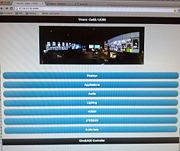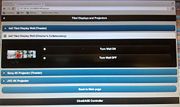Difference between revisions of "DCInstructions"
From Immersive Visualization Lab Wiki
(→Run CalVR) |
(→Open Remote Control Interface) |
||
| Line 10: | Line 10: | ||
** Double click "_RESTART_ CineSAGE" icon near the top right corner of the screen. [[Image:restart-icon.jpg|thumb|Restart Icon]] | ** Double click "_RESTART_ CineSAGE" icon near the top right corner of the screen. [[Image:restart-icon.jpg|thumb|Restart Icon]] | ||
** Hit reload button in browser. | ** Hit reload button in browser. | ||
| + | * You should now see the main menu of the control interface. [[Image:main-menu.jpg|thumb|Main Menu]] | ||
| + | |||
| + | ==Turn on Displays== | ||
| + | |||
| + | * In main menu, click on "Displays" button. | ||
| + | * In Displays menu click on "4x6 Tiled Display Wall (Director's Collaboratory)". | ||
| + | * Click on "Turn Wall ON" [[Image:display-menu.jpg|thumb|Display Menu]] | ||
==Run CalVR== | ==Run CalVR== | ||
Revision as of 16:13, 15 May 2013
Contents |
Director's Collaboratory Instructions
The following instructions are for running CalVR with the Future Patient demonstration on the 6x4 tiled display wall in the Director's Collaboratory.
Open Remote Control Interface
- Go to Mac with Wacom display and open a web browser.
- Browse to "67.58.41.39:8889".
- If the page is not available:
- Double click "_RESTART_ CineSAGE" icon near the top right corner of the screen.
- Hit reload button in browser.
- You should now see the main menu of the control interface.
Turn on Displays
- In main menu, click on "Displays" button.
- In Displays menu click on "4x6 Tiled Display Wall (Director's Collaboratory)".
- Click on "Turn Wall ON"
Run CalVR
- Open "CalVR (Director's Collaboratory) section."
- Click "Enable CalVR X Mode".
- Wait until all screens show the Calit2 logo again.
- Click "CalVR ON".
- Click "Future Patient Console".
Shut Down
- Click "CalVR OFF"
- Turn off displays