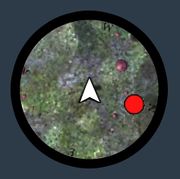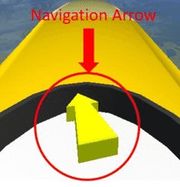Difference between revisions of "Project2W21"
(→Homework Assignment 2: Covid Testing) |
(→Homework Assignment 2: Covid Testing) |
||
| Line 10: | Line 10: | ||
'''Learning objectives:''' | '''Learning objectives:''' | ||
| − | * | + | * Creating wayfinding aids: signs, landmarks, map, pointer |
* First person view | * First person view | ||
* Analog joystick simulation | * Analog joystick simulation | ||
Revision as of 10:27, 25 January 2021
Contents |
Homework Assignment 2: Covid Testing
Prerequisites:
- Windows or Mac PC
- Unity
- GitHub Repo (accept from GitHub Classroom link)
- No VR equipment is required
Learning objectives:
- Creating wayfinding aids: signs, landmarks, map, pointer
- First person view
- Analog joystick simulation
- Collision detection
- Staying on the ground
Overview:
The scenario of this project is the following: Tessa is a freshman computer science student at UCSD. Because of Covid, she has never been to the campus before. In a few days she wants to visit her grandparents. To make sure she has not contracted the Coronavirus, she scheduled a time slot for a walk-up Covid test at the Price Center. Her friend dropped her off at the CSE building. Her test appointment is in 5 minutes, so she has no time to lose. Luckily she brought her brand new and stylish Apple AR glasses, into which she entered the destination: Price Center Ballroom West (see picture below).
To help her find the way you need to program wayfinding aids into the AR glasses, as well as set up wayfinding aids in the environment.
We are going to give an introduction to this project in discussion on January 25th at 4pm. The due date for the project is Sunday, February 7th at 11:59pm.
Implementation
Use this UCSD campus model as the setting for your Unity application. The unit size is one inch, so you have to scale the model to match Unity's unit size, in order for the campus to show up life sized. Load it into your application along with the ground texture (which is part of the model).
Turn the ground plane, as well as the buildings between the CSE building and the Price Center into colliders that cannot be traversed.
Implement the following wayfinding aids:
In the environment:
| * Along the way from the CSE building, place at least five "Covid Testing" signs with an arrow to help pedestrians find the Price Center Ballroom. For inspiration for what these signs can look like, google "direction signs". The signs can all be of the same style or different styles. The signs need to be installed in a physically feasible way (e.g., they cannot float in the air, but need to be attached to buildings or a sign post). | 
|
| * Place at least one landmark along the way. The simplest would be to place this Bear model (alternate link) in the courtyard between the CSE building and Atkinson Hall. | 
|
In the AR glasses:
To allow Tessa to walk around, implement a simulation of an analog joystick with the mouse:
- Movement starts when the user clicks anywhere on the screen and holds the mouse button down: this mouse location is the starting point and needs to be memorized.
- From this starting point, when the user drags the mouse to the right (while holding the button down), Tessa turns to the right. The more right the mouse is dragged, the faster the turn. Do the equivalent for mouse movement to the left of the starting point.
- From the same starting point, when the user drags the mouse up on the screen, Tessa walks forward. The further up the mouse is moved, the faster Tessa walks.
- When the user lets go of the mouse button, the motion stops immediately.
Make sure Tessa can't walk through buildings by checking for collision with the building colliders.
Also make sure Tessa stays on the ground wherever she goes (will not start floating above it or sink into it).
Notes:
- Tessa should start at the main entrance of the CSE building, facing away from the building. The user of your application should see a first person view of what she sees (i.e., you do not need to have a visual representation of Tessa).
- The destination is the Price Center Ballroom West. This is the ballroom at the top of the stairs next to the Amazon shipping center by the bookstore. To reach the destination, Tessa does not need to walk up the stairs (they are not part of the campus model anyways). It is sufficient that she reaches the bottom of the stairs.
3. Extra Credit (Up to 10 points)
- Add a game mode to your simulation: display a stop watch on the screen. Start the stop watch when Tessa leaves the CSE building, stop it when she gets to the Price Center Ballroom. Show the current time along with the best run (since start of the app) and restart the game. (5 points)
- Implement teleporting as an alternative to walking: when the user clicks on a location on the screen, Tessa teleports there. To be able to take turns and go back, you also need to implement a way to change the viewing direction: this could be done with the mouse while pressing the right mouse button (other ways are also acceptable). (5 points)
Submission Instructions
Once you are done implementing the project, record a video demonstrating all the functionality you have implemented by showing Tessa walking from the CSE building to the Price Center Ballroom.
The video should be no longer than 5 minutes, and can be substantially shorter. The video format should ideally be MP4, but any other format the graders can view will also work.
While recording the video, record your voice explaining what aspects of the project requirements are covered.
To create the video you don't need to use video editing software.
- On any platform, you should be able to use Zoom to record a video.
- For Windows:
- Windows 10 has a built-in screen recorder
- If that doesn't work, the free OBS Studio is very good.
- On Macs you can use Quicktime.
If you can't make any screen recorder work, just hold your phone in front of the screen and record with a steady hand.
Components of your submission:
- Video: Upload the video at the Assignment link on Canvas. Also add a text comment stating which functionality you have or have not implemented and what extra credit you have implemented. If you couldn't implement something in its entirety, please state which parts you did implement and expect to get points for.
- Example 1: I've done the base project with no issues. No extra credit.
- Example 2: Everything works except an issue with x: I couldn't get y to work properly.
- Example 3: Sections 1, 2 and 4 are fully implemented.
- Example 4: The base project is complete and I did z for extra credit.
- Executable: Build your Unity project into a Windows .EXE file or the Mac equivalent and upload it to Canvas as zip file.
- Source code: Upload your Unity project to GitHub: either use the Unity repository initialized from GitHub Classroom or any GitHub repository that you might set up on your own. Make sure you use the .gitignore file for Unity that is included in the repo so that only project sources are uploaded (the .gitignore file goes in the root folder of your project). Then submit the GitHub link to Gradescope by using 'Submission Method: GitHub', along with your Repository link and the respective GitHub branch. (Note: GitHub Classroom is only for starter code distribution, not for grading. Since we don't have any starter code for HW1, you can set up your own repo with Unity .gitignore file we provided and submit to gradescope too.)
In Summary, submit to Canvas with 1. Video and 2. Zipped Executable files (.exe, .dll, etc.), and submit to Gradescope with 3. Source Code.